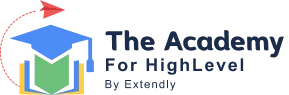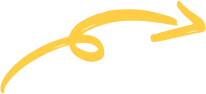
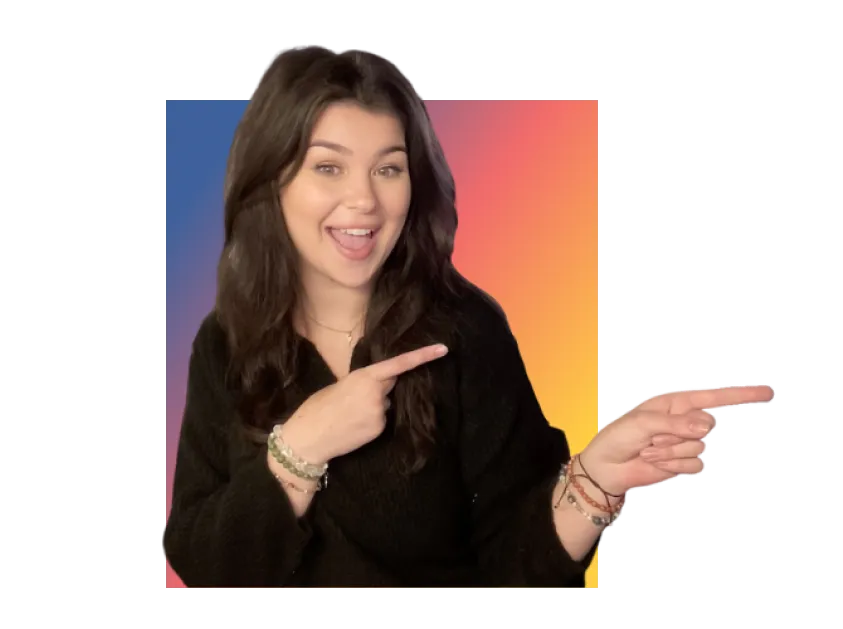
Learn About Updates
We believe in keeping you in the loop with all the latest happenings in our courses and system. On this page, you'll find a comprehensive log of all the exciting changes, improvements, and additions we make to our courses and system. Whether it's a new feature, a course enhancement, or a system update, we've got you covered.
Bookmark this page and check back regularly. We're committed to ensuring that your learning experience remains exceptional and that you have all the information you need to succeed.



The Academy Levels 1-3 Course Updates

Whitelabel Academy Updates

Highlevel Software Updates

Software Updates
Here are some of the most recent updates we thought would be helpful to take note of
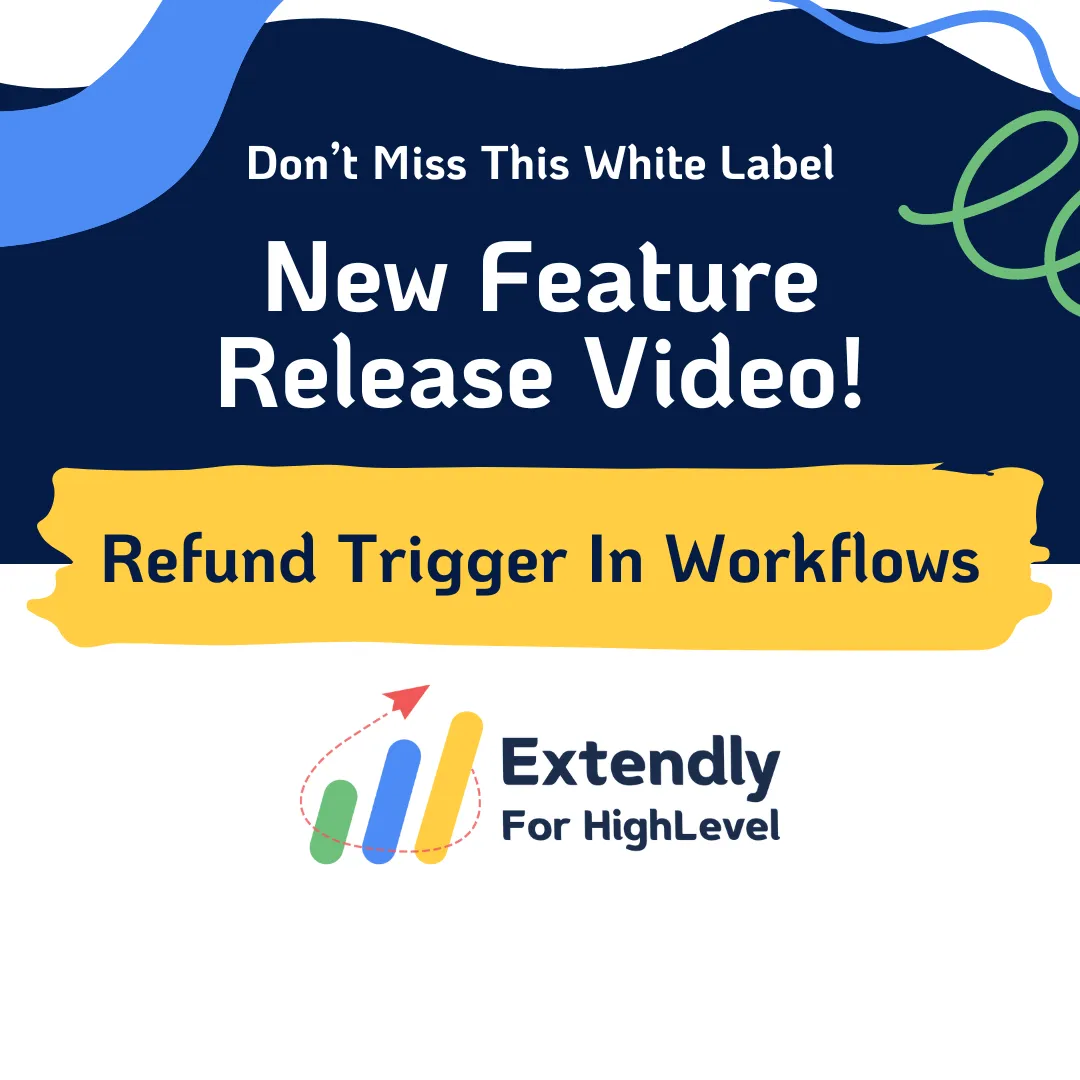
Refund Trigger In Workflows
A small e-commerce business can utilize Refund Triggers to automate communication and workflow processes when processing refunds for returned items. For example, upon a refund attempt, the CRM can automatically send a customized email notification to the customer, updating them on the refund status.
Refund Trigger In Workflows: This feature allows businesses to automate workflows based on refund attempts, streamlining communication and workflow processes surrounding refunds.
⭐️ Why Does It Matter To Your Business?
Enhanced automation: Businesses can trigger automated workflows based on refund attempts, enabling them to efficiently manage refund-related processes without manual intervention.
Customizable notifications: With access to refund values and information, businesses can create customized notifications and communications tailored to different refund scenarios, ensuring timely and relevant communication with customers.
Streamlined workflows: By incorporating refund triggers into their workflows, businesses can streamline refund management processes, improving efficiency and reducing manual effort.
⭐️ How To Use Refund Trigger In Workflows:
Access the “Automation” tab from the left navigation menu, click on workflow from the upper navigation bar, and click on "+Create Workflow."
Select a template or start from scratch.
In the workflow builder, click on “+Add New Trigger” and select the “Refund” trigger from the trigger list.
To add the filters, click on “Add filters.”.
From the drop-down list, you can select the fitters according to your requirements.
Here you can see the example of different added filters.
Access the “Marketing” Tab from the left navigation menu and Click on Emails>Templates and then create new or edit existing ones.
In the email builder click on custom values.
Click on payments.
In the payments, click on Refund.
Here you can add all the custom values related to refunds which you can add in your email templates.
This feature empowers businesses to automate refund-related workflows, customize communications, and streamline refund management processes, ultimately enhancing efficiency and customer communication.